Wrestling - Seat Selection Process Guide

Log in to your Ohio State Buckeyes Account
1. Login to your Ohio State Buckeyes Account using your email address on file with the Athletics Ticket Office and password. If you have never logged in before or have forgotten your password, please click Forgot Password and an email will be sent to reset the password. See examples below for reference.
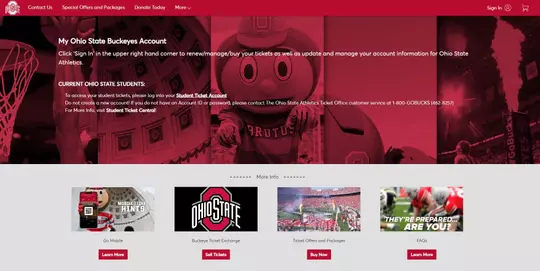
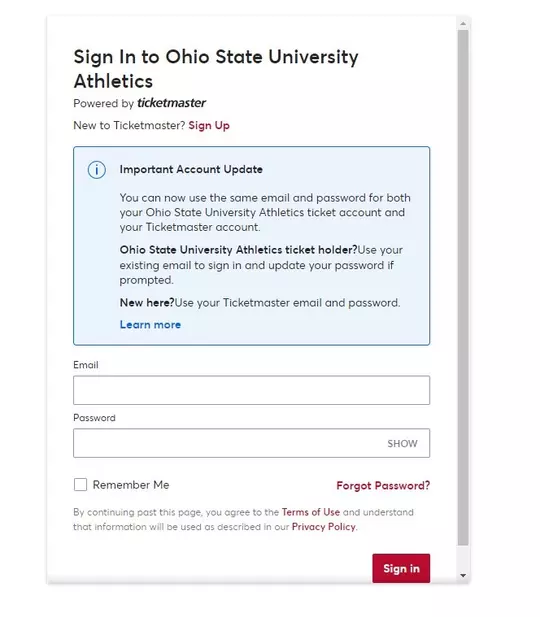
Seat Selection Countdown Pop-Up Message
2. If you have a seat selection window scheduled in your account, a message will pop up once you log in and direct you to the Preview or Seat Selection process. **The countdown is how much time is left in the Seat Selection Process. If your window has not opened yet, you can access the Preview Mode by clicking “Preview Open Seats”.
Please Note: You can also access the Preview or Seat Selection process by clicking “Select Seats” from the Login or Dashboard pages.
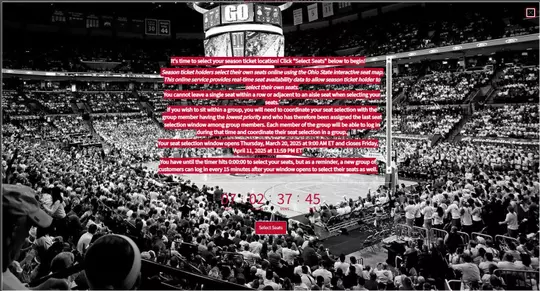
Select Your Seats
3. Once you choose “Select Seats” on the pop-up message or choose the Seat Selection options on the dashboard. You will be taken to a page with all eligible seating blocks which may be assigned.
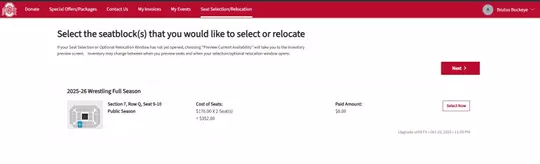
4. Click “Select Seats” then Click “Next” to proceed to the Virtual Venue.
If your Seat Selection Window has not opened yet, clicking “Select Seats” on this screen will take you to the inventory preview screen. From the preview, you’ll be able to view seats that are currently available, but you won’t be able to add any seats to your cart until your Seat Selection window opens.
Please Note: Seats you see as available in Preview Mode may not still be available when your Seat Selection window opens.
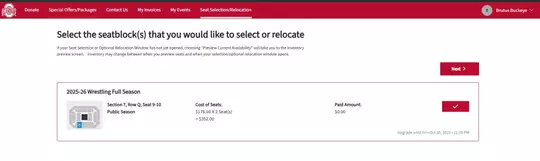
Interactive Seat Map
What is the Interactive Seat Map? The Interactive Seat Map is a tool that allows customers to navigate & select seat locations.
5. With the Wrestling Interactive Seat Map now on screen. You are ready to select seats for the upcoming season.
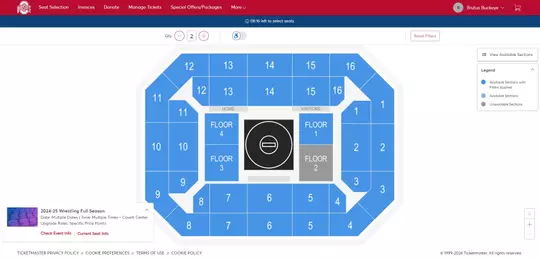
6. The Ohio State Wrestling Interactive Seat Map indicates available sections for you to select. The navigator on the top right will allow you to select available seating in the Covelli Center. 7. Click on a section you are interested in to view specific seat availability within that section. Once you have selected a section, any seats that are blue are available for you to select.
Please Note: Other customers will be looking for seats at the same time you are, so available inventory may change quickly.
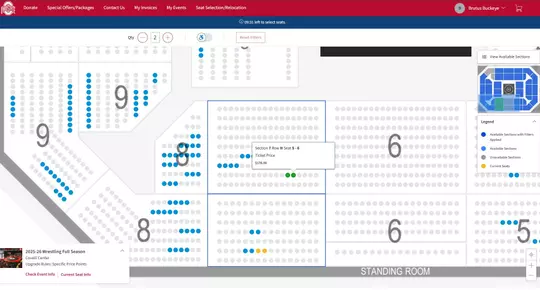
Add To Cart
8. Once you have found seats you wish to select, click “Add to Cart”, select your cart from the top right corner, and hit “Continue”.
IMPORTANT: Your seats have not been held for you until you click “Proceed to Checkout” on the next screen and proceed to the next screen! Seats will be released from your cart after 10 minutes.
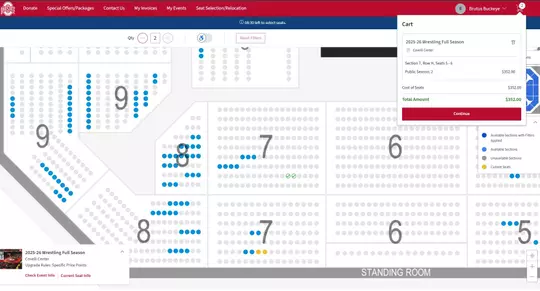
Shopping Cart
9. The shopping cart page will allow you to verify your new seat location. Once you’ve confirmed this information, click Checkout.
Please Note: The dollar amount under “New Seats” will reflect the price of your new seats minus the any payments that have already been applied. The dollar amount under “Current Seats” will reflect the original price of your seats prior to seat selection.
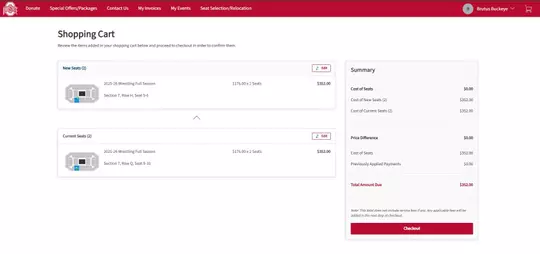
Checkout Screen
Tickets are mobile-only. Offering greater convenience and safety, fans can access their ticket online, transfer to family and friends, utilize Buckeyes TicketExchange, or donate tickets to charity.
Ticket management will be made available at a later date. A separate email will be sent notifying customers. Please keep in mind only tickets paid in full will be able to be managed.
Please visit our Digital Ticketing Guide for mobile ticket hints and information on accessing and managing your mobile tickets.
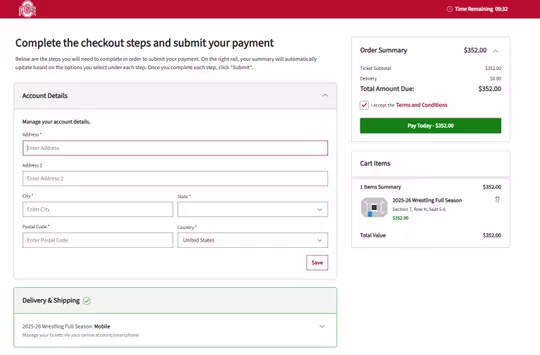
Payment & Submitting Your Order
10. Re-select your payment plan or select to pay the remainder of your season ticket balance in full. *You must re-select a payment plan at this step, or the full balance remaining on your seats will be charged at checkout.
Please Note: If you have Paid in Full as your payment option, the payment process will be skipped automatically. When selecting the state for your billing address, check “Use billing address on account” if applicable.
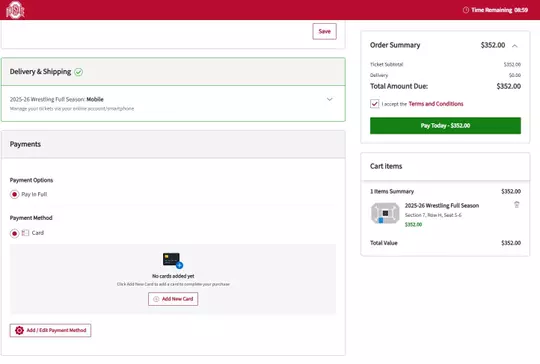
11. Select your method of payment for any balance due, click the box next to “I accept the Terms and Conditions” and then click the “Submit Order” button.
You will receive a confirmation page as well as a confirmation email after you have clicked “Submit Order”. Please retain these for your records.



